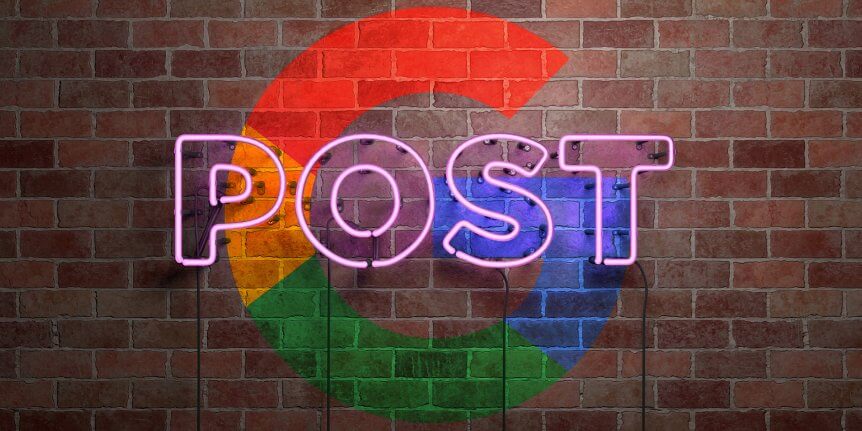Earlier this summer Google rolled out a new feature for Google My Business Listings called Posts. This new feature allows local businesses with Google My Business Listings to post updates to their listing that will show up in the listing callout in Google Search. This not only allows you to provide more information to those searching for your business but it also makes your listing stand out more.
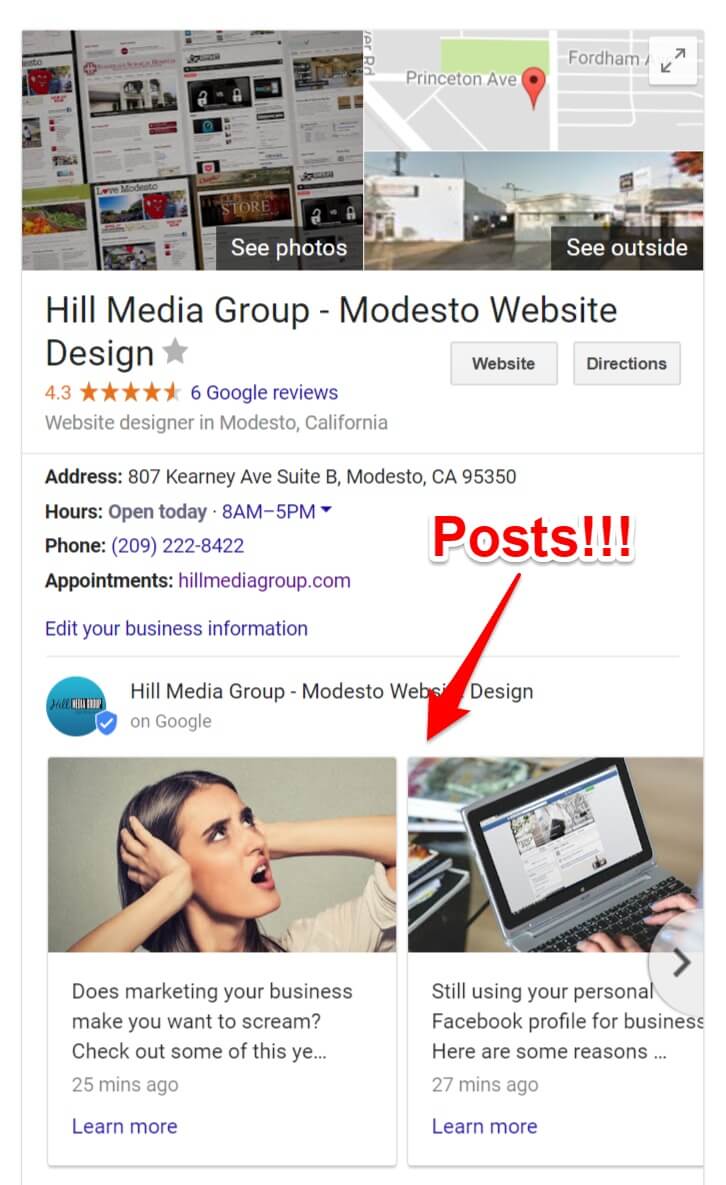
We have been testing this new feature with a few of our clients and have found that it helps get traffic to their websites.
When someone searches for a local business on Google they are most likely looking for their hours or phone number. I always want traffic directing to the website, so this new Posts option is pretty cool.
You can create posts for different purposes. I have been using it to publish recent blogs and updates. For other clients, we have used it to showcase special offers or upcoming events.
How to Create a Post to your Google My Business Listing
- You must have a Google My Business listing for your business and have claimed it. If you do not have access to your listing or do not have one, visit the Google My Business website to set that up or claim your listing.
- Create a post by clicking the Create Post button from your Google My Business Dashboard or from your listing in Google Search. You must be logged in to the Google account that has access to your listing in order to have the post option.
- Create your post. Make sure to write something that will catch the visitors attention. Make it short and attention-grabbing. Google suggests 100-300 words but I recommend posting short updates that link out to your website.
- Upload an image to your post. Use an image that will grab the visitors attention. There is a lot of information on a Google Search Result so a good image will draw their eye to your post.
- Choose whether the post is an event which will give you the option to add event details or a button which will give you button type options. You can choose from Learn More, Reserve, Sign up, Buy, or Get Offer.
- Review your post to make sure there are no spelling mistakes, grammatical errors, or incorrect information.
- Click Preview to see a preview of your post before publishing it.
- Publish the post if everything is correct and you are ready for it to go live.
Alternatively, you can download the Google My Business App which is available for iPhone, iPad and Android devices. You can easily manage your Google My Business listing from your smart device and publish posts to your listing as well.
Your posts will stay public on your listing for seven (7) days before it is archived. Google wants to make sure that only new information shows up in your listing. This means that if you want two posts showing up at all times on your listing as pictured above, you will need to post twice each week. Visitors can still see your older posts by clicking on the arrow to the right of your current posts. This will bring all past posts up for them to view.
Though it is pretty straightforward, here are some screenshots with explanations for those visual learners out there.
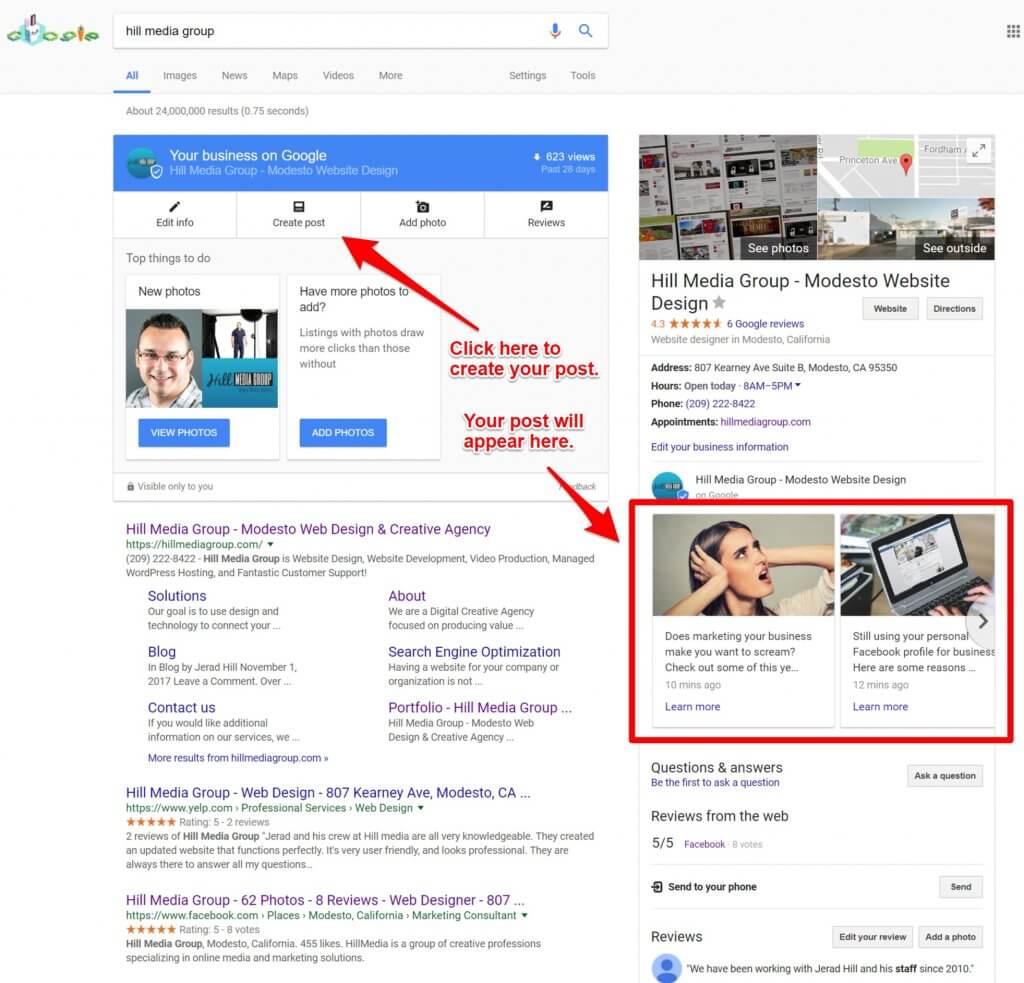
You can post to your listing from the Google Search Result for your business. As long as you are logged into the account that has access to your listing, you can post directly from Google Search.
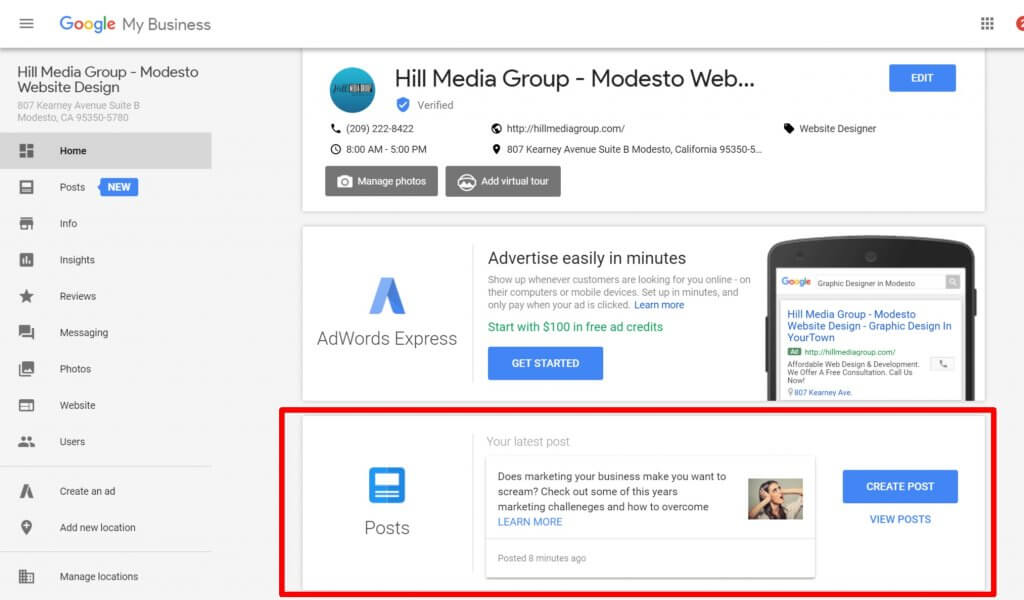
From the dashboard of your Google My Business listing in the listings manager, you can create a post as well.
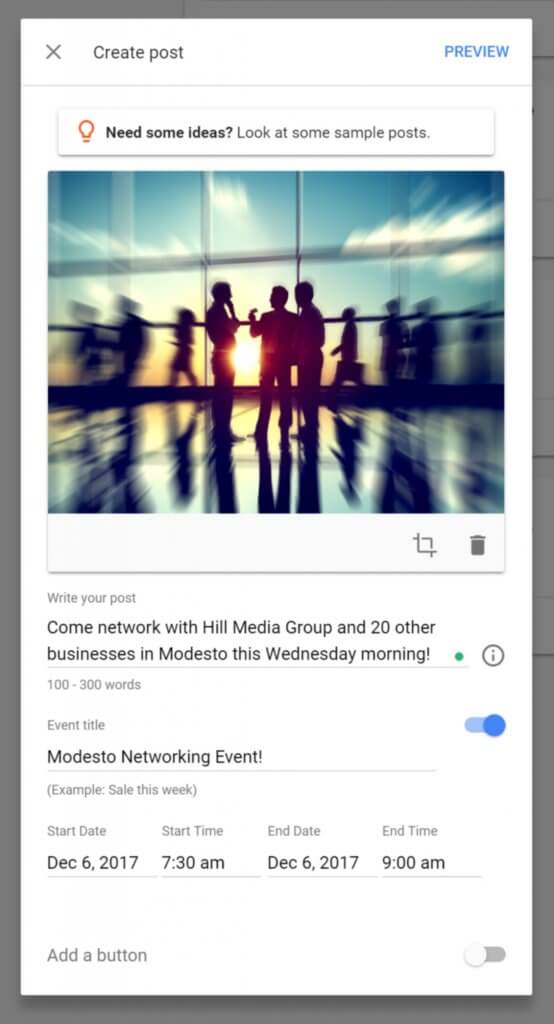
You can create an Event Post to your Google My Business listing by choosing the Event option which gives you event specific options.
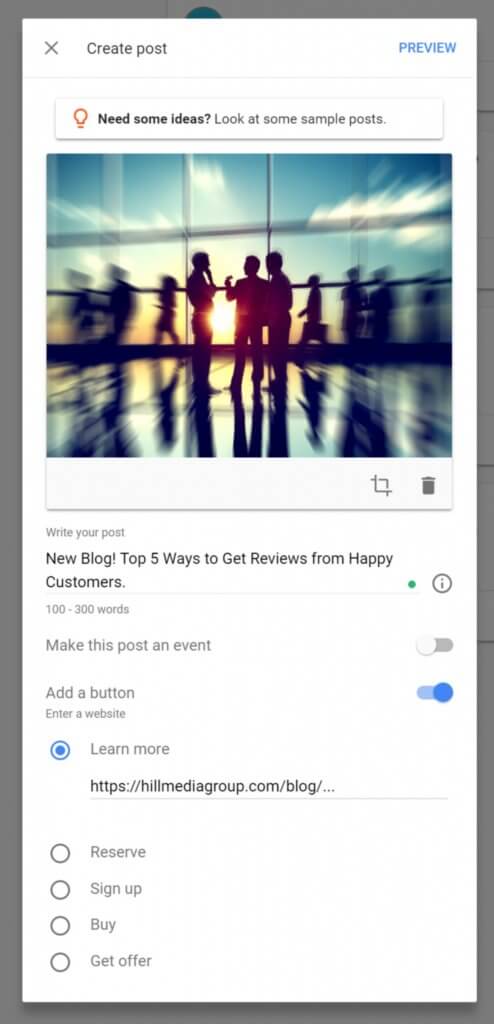
You can post an update style post which gives you the option to create a button that can link to your website.
In Conclusion
Google has been building out the features of Google My Business listings. Whether you search from a Desktop or a Smart Phone, you will see maps listings before the organic search results. It is best to take advantage of anything that will help your listing stand out from the rest.
If you need additional help, let us know, or you can visit the Google Help pages for assistance with Google My Business Posts.